Master advanced features of Microsoft Word with the Microsoft Word 2021 Intermediate course. It contains interactive lessons, quizzes, test preps, and hands-on labs. With this course you will learn to create professional documents using formats, styles, templates, tables and charts. You will be able to automate tasks with Quick Parts, templates and mail merge. You will also learn to simplify and manage long documents and will use mail merge to create letters, envelopes and labels.
Lessons 1: Introduction
Lessons 2: Organising Content Using Tables and Charts
- Topic A: Sort Table Data
- Topic B: Control Cell Layout
- Topic C: Perform Calculations in a Table
- Topic D: Create a Chart
- Topic E: Add an Excel Table to a Word Document
Lessons 3: Customising Formats Using Styles and Themes
- Topic A: Create and Modify Text Styles
- Topic B: Create Custom List or Table Styles
- Topic C: Apply Document Themes
Lessons 4: Inserting Content Using Quick Parts
- Topic A: Insert Building Blocks
- Topic B: Create and Modify Building Blocks
- Topic C: Insert Fields Using Quick Parts
Lessons 5: Using Templates to Automate Document Formatting
- Topic A: Create a Document Using a Template
- Topic B: Create and Modify a Template
- Topic C: Manage Templates with the Template Organiser
Lessons 6: Controlling the Flow of a Document
- Topic A: Control Paragraph Flow
- Topic B: Insert Section Breaks
- Topic C: Insert Columns
- Topic D: Link Text Boxes to Control Text Flow
Lessons 7: Simplifying and Managing Long Documents
- Topic A: Insert Blank and Cover Pages
- Topic B: Insert an Index
- Topic C: Insert a Table of Contents
- Topic D: Insert an Ancillary Table
- Topic E: Manage Outlines
- Topic F: Create a Master Document
Lessons 8: Using Mail Merge to Create Letters, Envelopes, and Labels
- Topic A: Use Mail Merge
- Topic B: Merge Envelopes and Labels
Appendix A: Microsoft® Office Word 2021 Common Keyboard Shortcuts
Hands-on LAB Activities
Organising Content Using Tables and Charts
- Merging the Cells and Alignment of the Column
- Adding the Data Labels and Title to the Chart
- Creating a Chart
- Adding and Linking an Excel Table to a Word Document
Customising Formats Using Styles and Themes
- Formatting the Text
- Creating a New Style
- Modifying the Text Style
- Creating and Applying the New Table Style
- Creating a Bulleted List
- Applying a Customised Theme
- Applying a Page Colour
Inserting Content Using Quick Parts
- Using the Building Blocks Organiser Dialog Box
- Creating and Renaming a Building Block
- Creating a Footer
Using Templates to Automate Document Formatting
- Creating a Document Using a Template
- Adding a Text Placeholder
Controlling the Flow of a Document
- Configuring the Keep with Next Option
- Creating a Custom Margins
- Setting the Header and Footer
- Inserting a Column Break
- Formatting the Text into Columns
- Linking the Text Box to another Text Box
- Inserting the Text Box
Simplifying and Managing Long Documents
- Inserting a Cover Page
- Indexing a Document
- Inserting a Table of Contents
- Marking Legal Citations
- Inserting a Table of Authorities
- Creating a Table of Tables
- Creating a Table of Figures
- Creating an Outline
- Promoting and Demoting Topics
- Creating a Master Document
Using Mail Merge to Create Letters, Envelopes and Labels
- Performing a Mail Merge
- Creating an Envelope Document

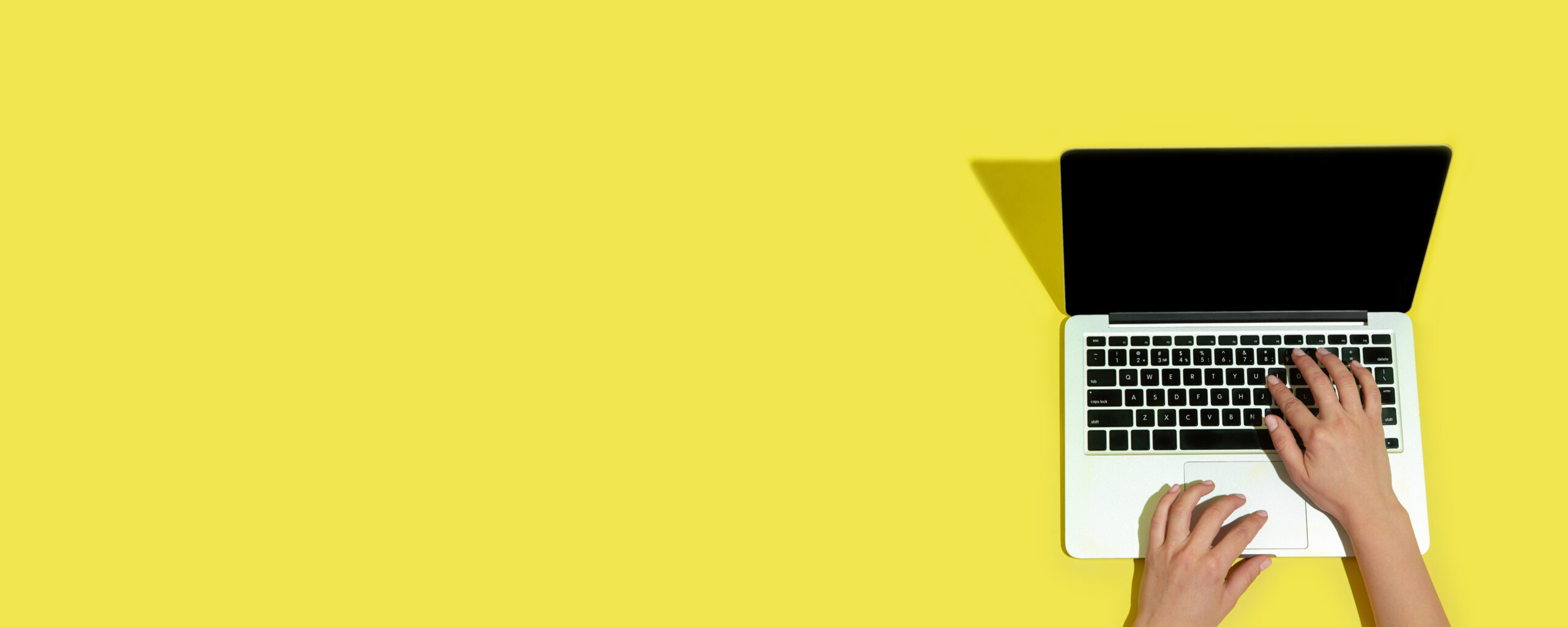
 Standard:
Standard: