In the Microsoft Power 2021 course you will learn how to use Powerpoint 2021 to create engaging and dynamic multimedia presentations. The course and lab are intended for students who want to use the vast array of features and functionality contained within PowerPoint 2021, gain the ability to organise their content, enhance it with high-impact visuals and deliver it with a punch.
Lessons 1: About This Course
Lessons 2: Getting Started with PowerPoint 2021
- Topic A: Navigate the PowerPoint Environment
- Topic B: View and Navigate a Presentation
- Topic C: Create and Save a Basic Presentation
- Topic D: Use PowerPoint Help
Lessons 3: Developing a PowerPoint Presentation
- Topic A: Create Presentations
- Topic B: Edit Text
- Topic C: Work with Slides
- Topic D: Design a Presentation
Lessons 4: Formatting Text
- Topic A: Format Characters
- Topic B: Format Paragraphs
Lessons 5: Adding and Arranging Graphical Elements
- Topic A: Insert Images
- Topic B: Insert Shapes
- Topic C: Create SmartArt
- Topic D: Insert Stock Media, Icons and 3D Models
- Topic E: Size, Group and Arrange Objects
Lessons 6: Modifying Graphical Elements
- Topic A: Format Images
- Topic B: Format Shapes
- Topic C: Customise SmartArt
- Topic D: Format Icons
- Topic E: Format 3D Models
- Topic F: Animate Objects
Lessons 7: Preparing to Deliver Your Presentation
- Topic A: Review Your Presentation
- Topic B: Apply Transitions
- Topic C: Print or Export a Presentation
- Topic D: Deliver Your Presentation
Appendix A: Microsoft® PowerPoint® Common Keyboard Shortcuts
Appendix B: Guidelines for Presentation Design
- Topic A: Presentation Design Principles
Hands-on LAB Activities
Getting Started with PowerPoint 2021
- Using Underline in the Title Text
- Inserting Content into a Placeholder
- Creating and Saving a Basic Presentation
Developing a PowerPoint Presentation
- Creating a Presentation from a Word Outline
- Using the Clipboard to Paste the Text
- Copying Text from the Document and Pasting into a Slide
- Changing the Title Text on the Title Slide
- Arranging a Slide in the Slide Sorter View
- Reusing Slides from Another Presentation
- Moving a Slide in the Normal View
- Deleting Non-Contiguous Slides in the Slide Sorter View
- Modifying the Slide Layout
- Deleting a Series of Three Slides in the Normal View
- Inserting a New Slide into the Presentation
- Applying a Fill to the Background
Formatting Text
- Using the Mini Toolbar to Change the Color of the Text on a Slide
- Changing the Bullet Style
Adding and Arranging Graphical Elements
- Adding an Online Image
- Inserting an Image from the Desktop
- Converting Text to a SmartArt Graphic
- Converting SmartArt Graphics to Text
- Inserting Cutout People
- Inserting a Video
- Inserting an Icon
Modifying Graphical Elements
- Adding Alternate Text to the Image
- Applying a Gradient Fill to the Shape
- Applying a Shape Style
- Adding a Fill to a Text Box
- Adding a Text Box to the Slide
- Applying an Animation Effect to a Shape
- Animating Bulleted Text
Preparing to Deliver Your Presentation
- Fixing the Missing Alternative Text Errors
- Adding Missing Slide Titles
- Fixing Text Contrast Warnings
- Checking the Spelling Automatically
- Adding a Transition Between Slides
- Hiding a Slide

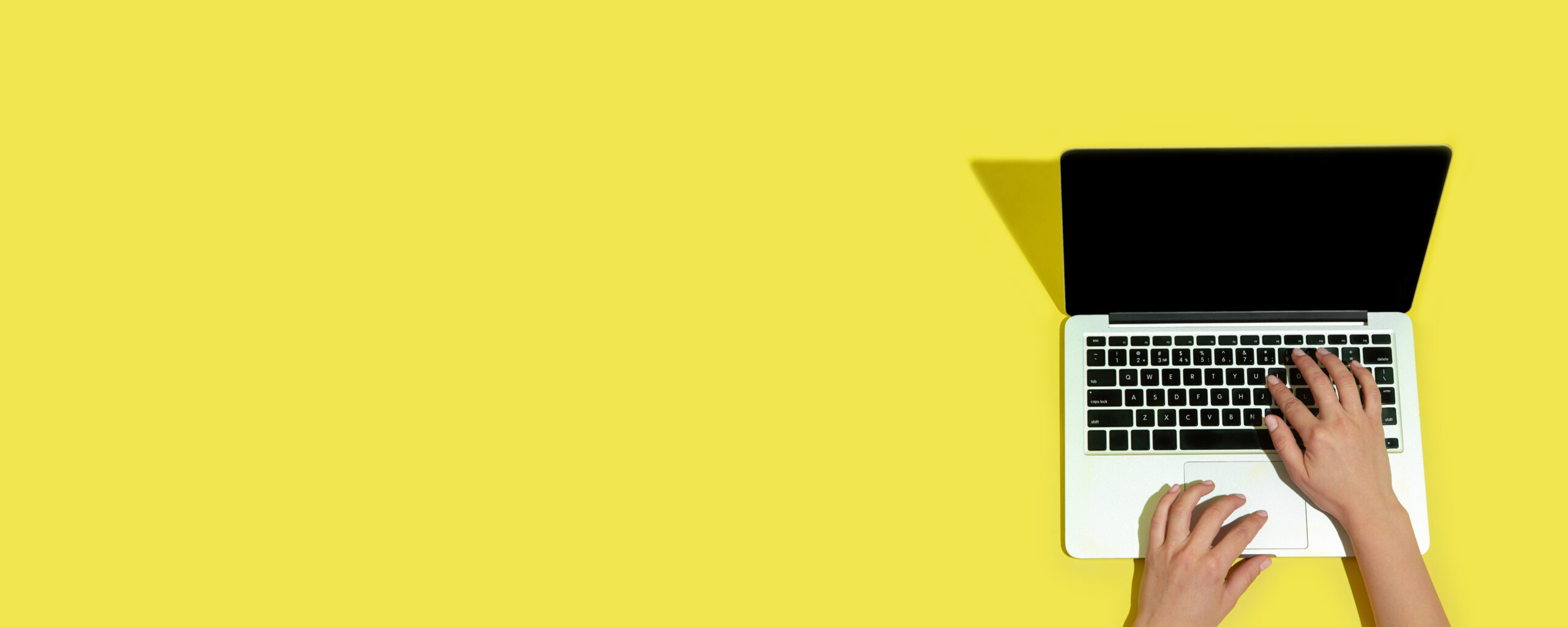
 Standard:
Standard: